How Can We Help?
How does it work?
Once you have created multiple versions of your album, your client will be able scroll through them all using the new navigation at the bottom of the screen. Your clients will only be able to add comments to the latest version – but will be able to compare the before and after..
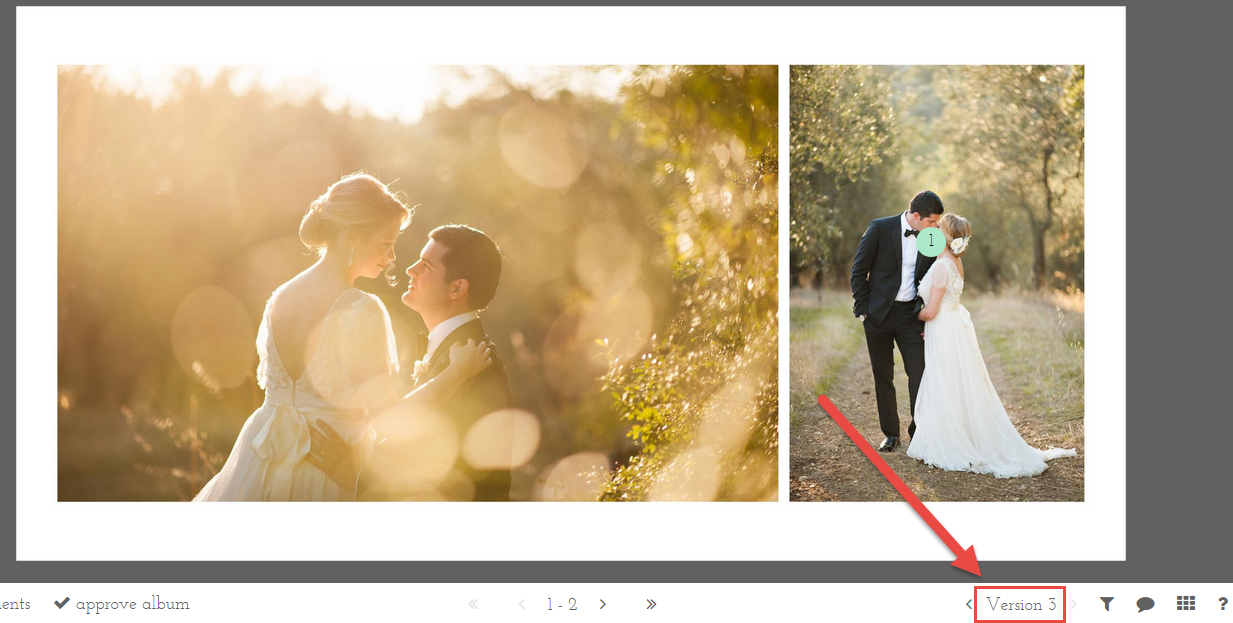
In the dashboard, the photographer, can manage versions.
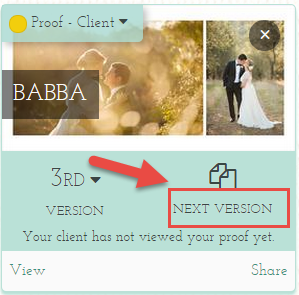
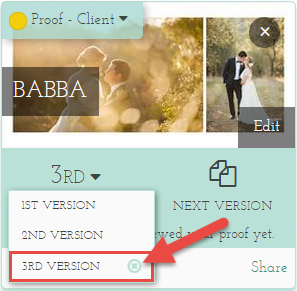
When a new version is created it copies the old one. This means you will see all your previous spreads. From here, you have two options
i) Delete all spreads, upload new spreads and save. All comments from the client will be removed – although the comments will still be visible in the previous version.
ii) If you want to keep the comments in the new version, select individual spreads and use the replace button.
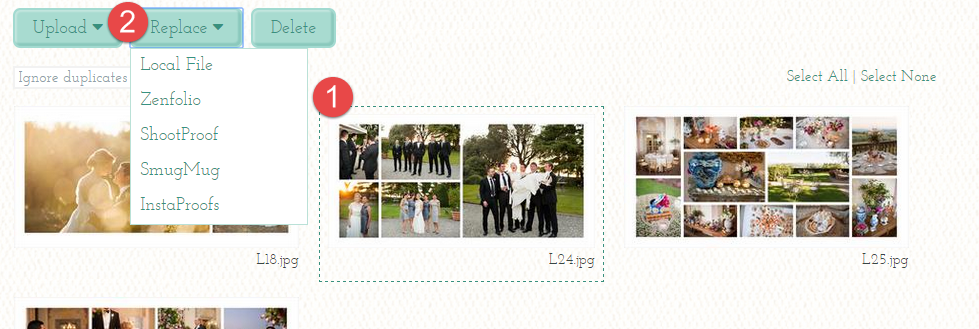
If you are missing anything, please contact us.
